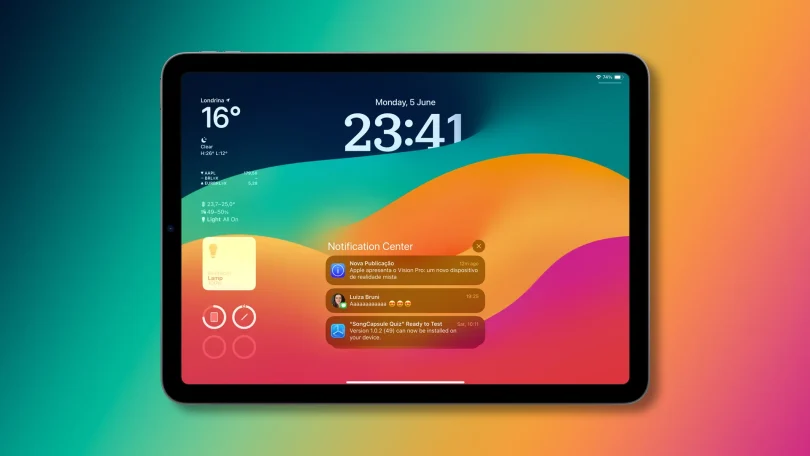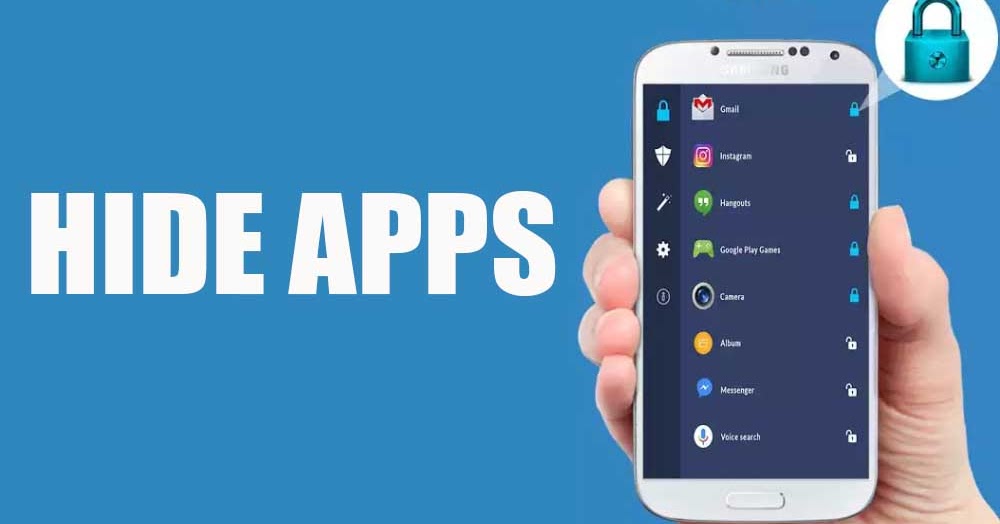Apple enthusiasts around the world are eagerly awaiting the final release of the latest operating system, iPadOS 17. But did you know that you can get a sneak peek at this highly anticipated update by downloading the beta version? This article provides step-by-step instructions for downloading and installing the iPadOS 17 beta, allowing you to explore the latest features before they become widely available.
Important Considerations Before Installing the Beta
Before you begin, there are a few critical considerations. First, remember that beta versions may not be as stable as final releases. Be sure to back up your iPad before proceeding.
Secondly, this guide is for public beta versions, which are typically more stable than developer betas. If you’re not a registered Apple developer, this guide is perfect for you.
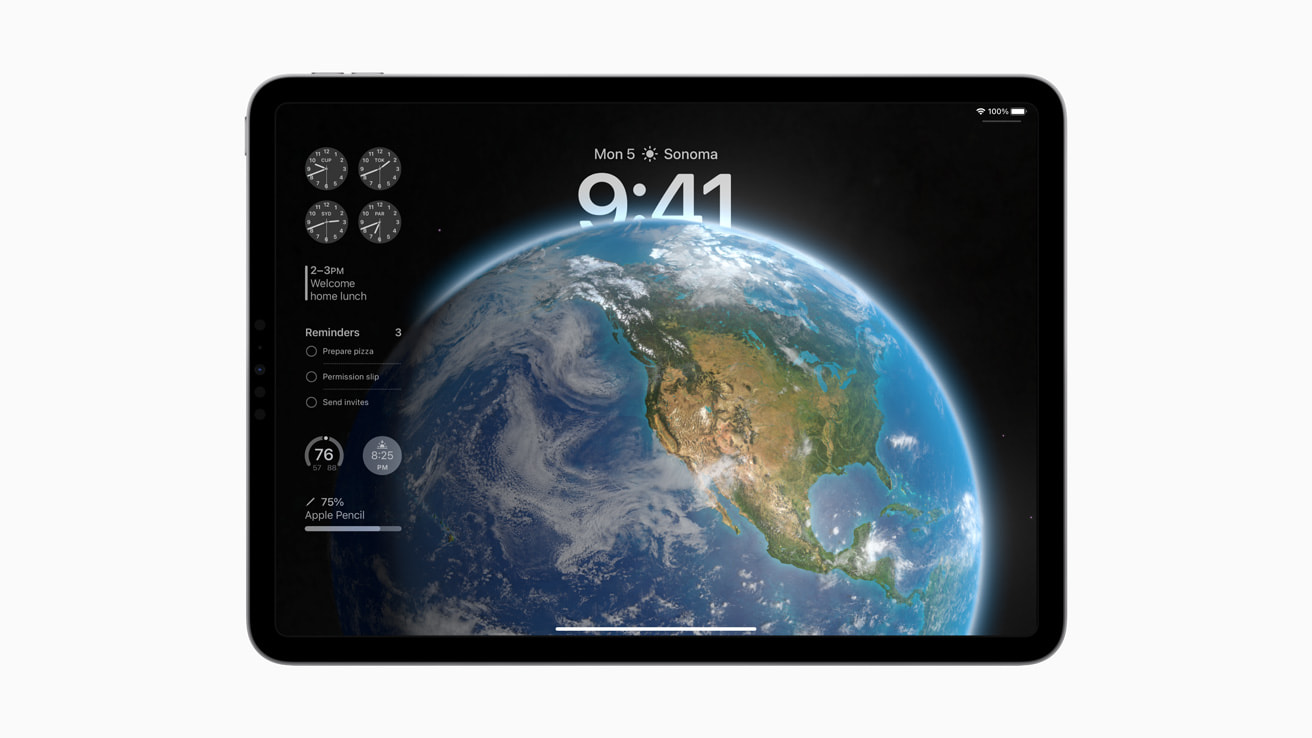
Step-by-Step Guide to Downloading and Installing the iPadOS 17 Beta
1. Enroll in the Apple Beta Software Program
To gain access to the iPadOS 17 beta, you need to sign up for the Apple Beta Software Program. Visit beta.apple.com on your iPad, click on “Sign up,” and log in with your Apple ID. Then, accept the terms and conditions of the program.

2. Archive an iPad Backup
Before you install the beta software, it’s important to archive a backup of your iPad. This allows you to revert to the current version of iPadOS if you encounter issues with the beta.
Connect your iPad to your Mac. Open Finder, select your iPad, and click on “Back Up Now”. After the backup completes, choose “Manage Backups,” locate the new backup, control-click it, and then select “Archive.”
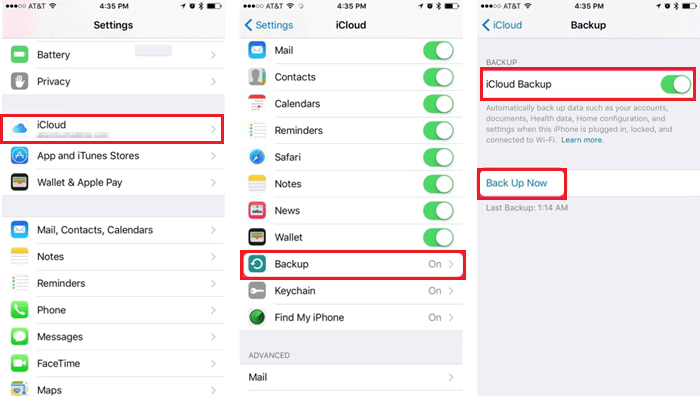
3. Install the iPadOS 17 Beta
Now you’re ready to install the beta software. Return to beta.apple.com on your iPad, tap on the “Download profile” button, and follow the on-screen instructions.
When prompted, select “iPad” as the device you want to install the profile on. The profile will then download to your iPad.
Go to “Settings” > “General” > “Profile,” tap on the downloaded profile, and install it by following the prompts. Restart your iPad when asked.
After your iPad has restarted, go to “Settings” > “General” > “Software Update.” You should see the iPadOS 17 beta as an available update. Tap “Download and Install.”
Once the installation is complete, your iPad will reboot. Congratulations, you’re now running the iPadOS 17 beta!
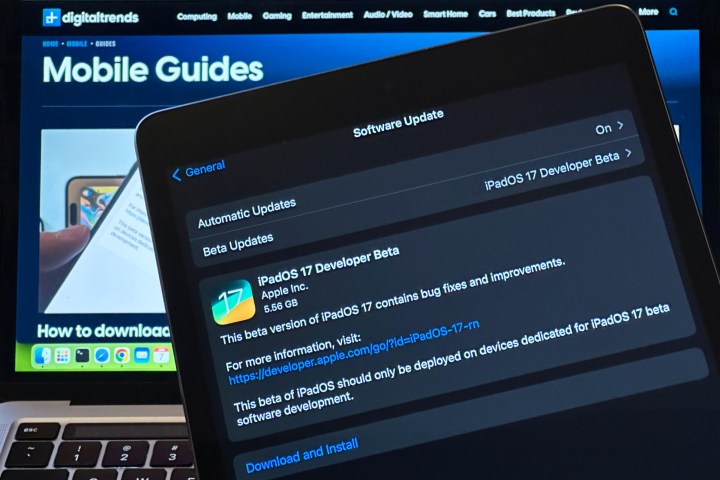
Exploring iPadOS 17 Beta
Now that you’ve installed the iPadOS 17 beta, it’s time to explore its exciting new features. Keep in mind that since this is a beta release, you may encounter bugs or stability issues. You can report these through the Feedback Assistant app, helping Apple polish the final release.
Remember to enjoy the process. This sneak peek into iPadOS 17 gives you the chance to experience Apple’s innovative updates ahead of the official release.
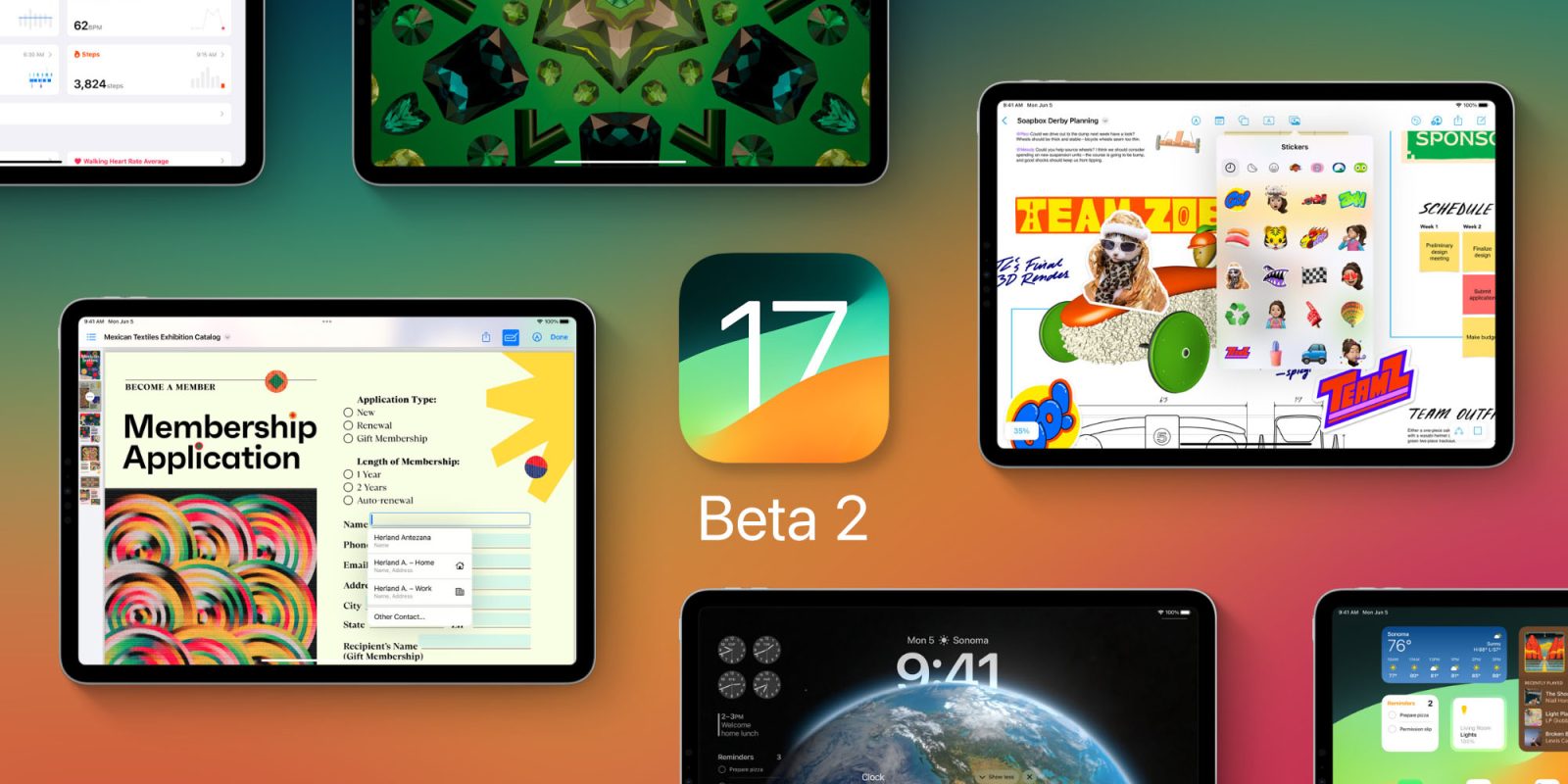
Conclusion
Downloading and installing the iPadOS 17 beta on your iPad is a straightforward process. By following this guide, you’ll have early access to the exciting new features Apple has been working on. Don’t forget to archive a backup before installing, and happy exploring!
Keywords: iPadOS 17 beta, download iPadOS 17 beta, install iPadOS 17 beta, Apple Beta Software Program, iPad backup, Apple’s latest update, iPadOS features.