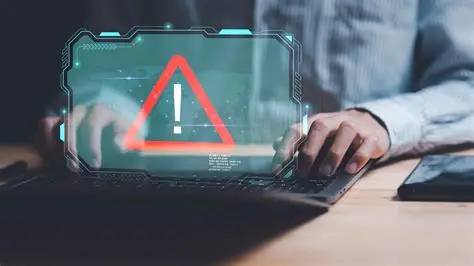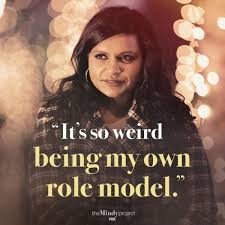A slow computer startup and sluggish overall performance are common complaints for many Windows users. Often, the culprit is a long list of startup apps – applications that automatically launch and run in the background as soon as you log in to Windows. While some of these are necessary (like antivirus software), many are non-essential programs that consume valuable system resources such as CPU (Central Processing Unit), RAM (Random Access Memory), and disk I/O (Input/Output), significantly slowing down your PC.
Windows Task Manager is a powerful, built-in utility that provides a comprehensive overview of your computer’s processes, performance, and, crucially, its startup apps. Introduced in Windows NT and evolving significantly through Windows 7, 8, 10, and Windows 11, the Task Manager became the primary tool for managing startup programs starting with Windows 8. Before that, users often had to rely on the “msconfig” utility. The shift to Task Manager made it more accessible and intuitive to identify and disable programs that unnecessarily delay your boot time and hog resources. Efficiently managing these startup applications is one of the quickest and most effective ways to improve Windows performance and enjoy a faster, more responsive computing experience.
Understanding Startup Apps and Their Impact
Startup apps are programs configured to launch automatically when you turn on your computer and log into your Windows account. They can be legitimate software, utilities, or even parts of larger applications.
Why they impact performance:
- Boot Time: Each startup app requires time to initialize, adding to your overall boot duration. A large number of enabled startup apps can turn a quick boot into a lengthy waiting game.
- Resource Consumption: Once launched, these apps often continue to run in the background, consuming RAM and CPU cycles. Even if you don’t use them, they can drain resources, leaving less available for the applications you are actively working with.
- Background Activity: Many startup apps also perform background tasks like checking for updates, syncing data to the cloud, or displaying notifications, which further consume network bandwidth and disk resources.
By disabling unnecessary startup apps, you free up these resources, leading to a faster boot, more available RAM, and a more responsive system overall.
Step-by-Step Guide: Managing Startup Apps via Task Manager
This process is largely similar for Windows 10 and Windows 11, with minor UI differences.
- Open Task Manager:
- Method A (Quickest): Press Ctrl + Shift + Esc on your keyboard.
- Method B (Context Menu): Right-click on an empty area of your Taskbar and select “Task Manager.”
- Method C (Start Menu): Right-click the Start button (Windows icon) and select “Task Manager” from the Power User Menu.
- Tip: If Task Manager opens in a simplified view, click “More details” at the bottom left to expand it.
- Navigate to the “Startup apps” Tab:
- In the Task Manager window, you’ll see several tabs at the top (Processes, Performance, App history, etc.).
- Click on the “Startup apps” tab (in Windows 11) or “Startup” tab (in Windows 10).
- Analyze Startup Impact:
- The “Startup apps” tab lists all applications configured to launch with Windows.
- Crucially, look at the “Startup impact” column. This column indicates how much of an impact each app has on your system’s boot time and overall responsiveness. It usually shows values like:
- High: Significantly impacts startup.
- Medium: Moderately impacts startup.
- Low: Minor impact on startup.
- Not measured: Impact hasn’t been determined yet.
- You can click on the “Startup impact” column header to sort the list by impact, bringing the heaviest offenders to the top.
- Identify Unnecessary Startup Apps:
- Carefully review the list of apps. Ask yourself:
- Do I need this program to start immediately when Windows launches?
- Do I use this program frequently enough to justify it running in the background all the time?
- Can I launch this program manually when I need it?
- Common examples of apps you might consider disabling:
- Messaging apps (Discord, Telegram, Skype – unless you need instant notifications).
- Gaming launchers (Steam, Epic Games Launcher – unless you play daily).
- Cloud sync services (OneDrive, Google Drive – if you prefer manual sync or only need them for specific folders).
- Spotify, iTunes, other media players.
- Printer utilities (unless you print constantly).
- Update checkers for software you rarely use.
- Some manufacturer-specific bloatware utilities (e.g., driver updaters, system optimizers that don’t add much value).
- Examples you should generally NOT disable (unless you know what you’re doing):
- Antivirus software.
- Microsoft OneDrive (if you actively use it for cloud sync).
- Graphics card control panels (e.g., NVIDIA, AMD – these often manage display settings).
- Essential audio drivers or utilities.
- Carefully review the list of apps. Ask yourself:
- Disable Unnecessary Startup Apps:
- Select the app you wish to disable.
- In Windows 11: Right-click on the app name and select “Disable.”
- In Windows 10: With the app selected, click the “Disable” button located at the bottom right of the Task Manager window.
- The “Status” for that app will change from “Enabled” to “Disabled.”
- Restart Your PC:
- For the changes to take full effect, you need to restart your computer. You should notice a faster boot time and potentially improved system responsiveness.
Advanced Tips for Managing Startup Apps and Processes
- Open File Location: If you’re unsure what an app is, right-click on it in Task Manager and select “Open file location” to see where it’s installed. This can help identify unfamiliar software.
- Search Online: If you’re still unsure about an app, search its name online. Many websites provide information on whether a specific startup item is safe to disable.
- “Services” Tab (Task Manager): In addition to “Startup apps,” the “Services” tab in Task Manager lists background services. While most services are essential system components, some third-party software may install services that run unnecessarily. Exercise extreme caution here; disabling critical services can cause system instability. This is generally for advanced users only.
- Registry and Task Scheduler (Advanced): Some persistent apps may start via the Windows Registry or Task Scheduler. Manually editing these requires advanced technical knowledge and carries risks if done incorrectly. For most users, Task Manager is sufficient.
- Review Regularly: New software installations might add themselves to startup. It’s a good practice to revisit the “Startup apps” tab in Task Manager every few months or after installing many new programs.
By regularly utilizing Windows Task Manager to manage your startup apps, you can significantly reduce system load during boot-up and operation, leading to a faster, more efficient, and more enjoyable Windows performance.
Frequently Asked Questions (FAQ)
Q1: Why do so many apps start automatically with Windows?
A1: Many applications are designed to start automatically for user convenience (e.g., messaging apps for instant notifications, cloud sync services for continuous backup, or gaming launchers for quick access). However, developers often configure their apps to start automatically by default, even if it’s not strictly necessary for every user, contributing to system slowdown and bloatware.
Q2: Is it safe to disable apps in the “Startup apps” tab of Task Manager?
A2: Generally, yes, it is safe to disable apps in the “Startup apps” tab. Disabling an app here only prevents it from launching automatically with Windows; it does not uninstall the program. You can still launch the app manually whenever you need it. However, avoid disabling critical system processes, antivirus software, or essential drivers unless you know exactly what you’re doing, as this could cause system instability.
Q3: How can I tell which startup apps are slowing down my computer the most?
A3: In Windows Task Manager, go to the “Startup apps” tab. Look at the “Startup impact” column. This column clearly indicates whether an app has a “High,” “Medium,” or “Low” impact on your system’s boot time. You can click on the “Startup impact” column header to sort the list and quickly identify the biggest offenders.
Q4: If I disable an app in Task Manager’s “Startup apps” tab, is it uninstalled?
A4: No, disabling an app in the “Startup apps” tab of Task Manager does not uninstall the program. It only prevents it from launching automatically when your computer starts. The application remains installed on your system, and you can still open it manually whenever you need to use it.
Q5: What if I accidentally disable an important startup app?
A5: If you accidentally disable an important startup app and notice issues (e.g., a feature not working, a device not recognized), you can easily re-enable it. Simply open Task Manager, go back to the “Startup apps” tab, locate the disabled app, right-click on it (or select it and click “Enable” in Windows 10), and select “Enable.” Then, restart your computer for the change to take effect.
Q6: Besides startup apps, what else can slow down Windows performance?
A6: Beyond startup apps, other factors contributing to slow Windows performance include:
- Too many background apps (managed in Settings > Apps > Advanced options).
- Insufficient RAM.
- Using a traditional HDD instead of an SSD.
- A full or fragmented hard drive.
- Malware or viruses.
- Outdated drivers.
- Lack of regular system maintenance (e.g., Disk Cleanup).
- Running too many resource-intensive applications simultaneously.